今天我们来学习 Canvas 的一个经典案例 —— 烟花效果,具体效果可以看下图。本章的内容会涉及之前的加速度和速度相关的知识,如果对这部分不太了解的建议先看其他章节。
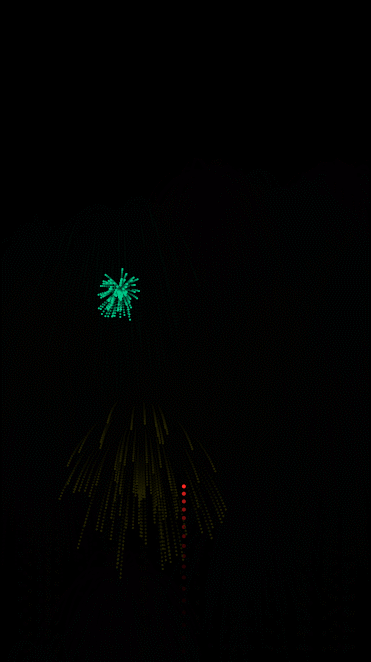
画一个点
Canvas效果往往需要我们去逐帧观察,烟花效果也一样。我们先看单个烟花,在不考虑拖尾的情况下,烟花先往上飞,飞行过程中越来越慢,当飞到一定高度以后爆炸开来,爆炸效果是变换成好多朝四面八法飞去的小粒子。我们直接绘制烟花有点困难,那么就把问题进行拆分,先不绘制整个烟花,而是先画一个点,这个点可以是起飞的烟花粒子,也可以是爆炸开的烟花粒子。
1 | class Particle { |
这段代码跟我们之前的动画章节的代码很类似。Particle 类接收2个参数,一个是 canvas 的上下文 context,另一个是配置项。其中 vx , vy 分别是 x 和 y 轴上的速度的分量;ax,ay 分别是 x 和 y 轴上的加速度的分量。我们绘制粒子,实际上绘制的是圆形,因为半径 radius 很小的圆形就是一个点,当然这里绘制成长度很小的方形也是OK的。值得注意的是我们绘制的 fillStyle 使用的是 hsl 颜色格式,而不是我们经常使用的 rgb 格式,因为 hsl 格式只要控制第一个色相参数就可以显示不同的颜色了,这比 rgb 方便些。另外构造方法中赋初始值的时候 hColor 使用了 ?? 表达式,为了保证即使传入 0 也能正常显示颜色。这是ES11的语法,生产环境需要用 babel 编译成低版本的语法,我们这里作为示例就不转换了,相信你用的是高版本的Chrome浏览器。
现在我们使用上面的 Particle 类来绘制一个点:
1 | const canvas = document.getElementById('canvas'); |
这里我们在canvas的中心绘制了一个点,效果如下:
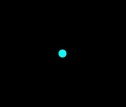
画一个烟花
在绘制烟花之前我们先写一个 random 的工具方法,用来生成随机数。
1 | const random = (min = 1, max) => { |
上述 random 如果传一个参数的时候,则会生成 0 ~ 当前值 的随机数,如果传两个参数的时候,第一个值表示最小值,第二个值表示最大值。这里我们生成的仍然是小数随机数,如果需要整数可以使用 Math.floor() 方法取整。
有了 random 函数以后我们可以画烟花了。烟花实际可以分成2部分,首先是一个从下到上飞的大一点的粒子,当飞到粒子最高点的时候,粒子爆炸,爆炸形成很多个从爆炸点周围向四周飞的小粒子。
通过上面描述我们的代码基本上就有了,首先我们定义一个 Firework 类,它有以下几个成员属性:
isExplode: 是否爆炸baseParticle: 未爆炸起飞的粒子particles: 爆炸开的粒子数组hColor: 粒子颜色的hsl的色相参数
我们在未爆炸前绘制的是 baseParticle,当爆炸以后就变成了绘制 particles 数组,这就是爆炸的核心逻辑。现在还有一个问题,如何判断粒子爆炸呢?其实也容易,当粒子飞到最顶端爆炸时,此时粒子的速度为 0 ,而此前粒子的速度是负数(canvas的y轴向下,负数表示朝上),所以可以通过判断例子是否大于等于0来判断是否飞到最顶端,之所以不只判断等于 0 ,是因为飞到最顶端的时候例子在这一帧可能不是刚好是 0 。
1 | class Firework { |
上述代码中,我们在 x 为 canvasWidth / 2 ,y 为 canvasHeight ,也就是中间的最下面生成一个向上飞的粒子。现在我们考虑一下如何让粒子爆炸,首先需要生成爆炸的粒子,然后标记 isExplode 为 true。
1 | class Firework { |
这里生成了 100 个爆炸后的粒子,爆炸的颜色跟当前烟花的颜色是相同的。生成的速度是朝四周方向,大小是随机生成小于 3 的向量,这里的计算可以参考下图。长度是0 ~ 3 的随机值,角度是 0 ~ 2π的随机值,然后计算 x 坐标和 y 坐标,可以看的出来 x 是 Math.cos(angle) , y 是 Math.sin(angle) 。
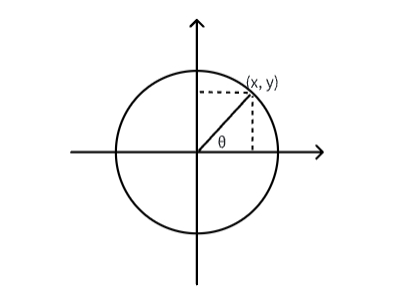
现在我们有了 Firework 类,就可以把它绘制到 canvas 上了:
1 | const firework = new Firework(context); |
此时的效果如下:
粒子爆炸后颜色逐渐变暗
Particle 类中我们添加了一个生命值的属性 lifespan,根据它的大小来显示爆炸后烟花的颜色,由于 hsl 颜色的第三个值刚好就是明亮度,我们之前使用的是 50% ,现在我们可以把明亮度的值 lifespan 从 100 ~ 0 映射到 50% ~ 0%,代码改动也不多,如下:
1 | class Particle { |
此时的效果如下:

画多个烟花
首先我们把烟花的 x 坐标也修改成随机生成值,这里设置的范围是从 20 到 canvasWidth - 20 像素之间。由于是多个烟花,所以需要定义一个烟花的数组 fireworks 。生成烟花这里我们也是有技巧的,在每一帧生成一个随机数(默认从0到1),让屏幕宽度中每100个像素有 0.006 的概率生成一个烟花。具体代码如下:
1 | class Firework { |
此时看着非常OK,效果如下:
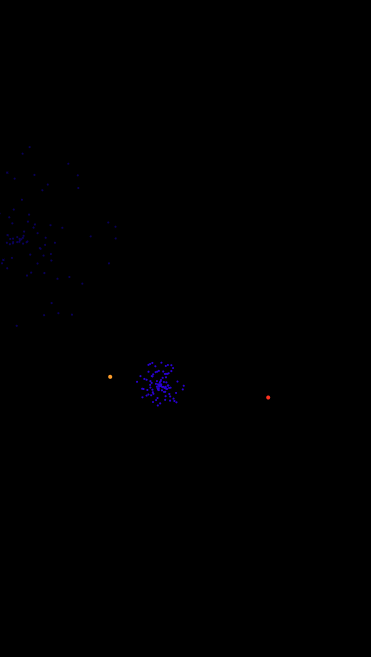
内存泄漏处理
上述代码看着貌似没什么问题,但运行的时间一长就会发现逐渐变得卡顿,这是因为每一个粒子在离开屏幕后仍然在绘制,从而导致内存泄露了,所以我们需要对已完成使命的粒子或烟花进行销毁。
1 | class Particle { |
我们在 Particle 和 Firework 类中都添加 isDone 方法来判断是否完成使命,粒子完成使命的标志是粒子完全暗,烟花完成使命的标志是爆炸了且所有爆炸后的粒子都完全变暗,最后需要注意的是移除粒子和烟花是从后往前循环的,避免因移除过程中数组长度变化而产生的问题。
此时效果跟上图几乎一样,只是不会因为时间过长而卡顿,具体效果可以点击这里。
爆炸后添加空气阻力
现实中,烟花爆炸后比较轻,受到空气阻力的影响,烟花粒子在下降过程明显变慢了。阻力我们在之前的章节中也讲过,就是速度乘以一个接近1的系数,这块不熟悉的同学可以看这里的摩擦力章节。
1 | class Particle { |
此时,效果如下:
拖尾效果
我们每次使用 context.clearRect() 方法来清屏,这里如果我们不调用 context.clearRect() 方法就会有粒子的飞行轨迹了,但是这也不是我们要的拖尾效果,不调用 context.clearRect() 方法效果如下:

为了实现拖尾效果,我们可以在每次绘制之前先绘制一个透明度为 0.2 的黑色矩形,然后再绘制烟花,这样每次绘制保留了上一次淡淡的绘制效果,所以看上去就有了拖尾效果了,代码如下:
1 | function animate (){ |
整体效果请看这里。
高度优化
现在高度使用的是随机值,而设备的高度是不固定的,粒子飞行的高度跟设备的高度是有关系的,这样就可以让烟花不在很低或很高的时候爆炸。
烟花粒子向上飞的过程中,实际上是做自由落体运动的逆过程。自由落体公式有:
$$
v ^ 2 = 2gh
$$
我们这里希望烟花飞过 0.5 ~ 0.9 屏幕高度后爆炸。之所以这么取是因为,烟花可以飞过屏幕的一半且不至于超出屏幕爆炸后才爆炸。
1 | class Firework { |
大功告成,此时的效果,请看这里。